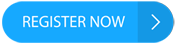Sky TV customers have been advised to perform a simple check to ensure that their favorite shows don't unexpectedly cut out. This quick task can save them both time and frustration, as one customer recently discovered.
Connection problems? You might need an ethernet cable
In a post on Sky's website, a customer named Lee shared his struggles with the Sky Q mini boxes going offline without warning. "I have Sky Q with two Q mini boxes, and recently we have noticed that the mini Q boxes will go offline but come back on within a minute," Lee explained. This issue was happening multiple times a day, despite all the boxes being wired and not connected to Wi-Fi.
Faulty ethernet switch to blame
After further investigation, it was discovered that the problem was caused by a faulty ethernet network switch, which is where the ethernet cable plugs into. Once Lee replaced the faulty switch, he experienced no further issues.
Connecting with an ethernet cable for faster speeds
Using an ethernet cable can directly connect a device to the router, providing faster speeds that are not affected by wireless signal strength. To check if the connection is working properly, Sky Q users can simply check the Wi-Fi signal strength on their ethernet-connected Sky Q box. If the signal is weak despite the cable being properly plugged in, it may be necessary to replace the switch box. These can be purchased online for around £10-£15.
courtesy of thesun.co.uk How to set up an ethernet connection for Sky Q
If you're new to the idea of using an ethernet cable to boost your Sky Q's speed, you can easily set it up by following these steps:
Go to your Sky Q's Settings
Select Setup
Choose Network
Click on Reset
Select Wired Connection
After completing these steps, connect an Ethernet cable from the Sky Q box to one of the yellow ports on your router.
https://hellofaread.co.uk/technology/iphone-owners-are-just-realising-theres-a-new-way-to-stop-people-looking-at-private-web-pages
 SPORTSPOLITICSROYALTECHNOLOGYMONEYSCANDALFEATUREDPrivacy PolicyTerms And Conditions
SPORTSPOLITICSROYALTECHNOLOGYMONEYSCANDALFEATUREDPrivacy PolicyTerms And Conditions