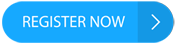Millions of iPhone owners are discovering a new safety feature on their devices called Check In. This clever tool allows users to quickly find out if their friends or family members have arrived at their intended destination. By setting a destination or time, a chosen person will be alerted if the user fails to "check in" on time. Apple describes it as a way to "let your friend know when you arrive safely."
This feature was introduced in the iOS 17 update, which was released last month. To access the feature, users need to ensure that their device is updated by going to Settings > General > Software Update. Once updated, users can open the Messages app and start a chat with someone. From there, they can tap the Plus icon, choose More > Check In, and tap on Edit.
However, some users may encounter a message that says, "Check In is not available to send to this recipient." This indicates that the recipient has not updated their device to iOS 17 and will not receive the Check In notification. In such cases, Apple advises users to ask their friends to update their devices and try again.
iPhone Check In options
The Check In feature offers two options for users: When I Arrive and After A Time. With When I Arrive, users can set a destination and a travel method, such as driving or walking. The feature also allows them to add extra time if necessary. If the user's iPhone fails to make progress or reach the destination as expected, the Check In will automatically notify the chosen friend. When the user successfully arrives at their destination, the Check In will be completed, and the friend will be notified.
courtesy of thesun.co.uk The After A Time option is useful for situations where users want to set a specific amount of time. For example, it can be handy when going on a date with someone new. If the user does not end the Check In before the chosen time, their friend will receive a notification.
Once the Check In is set up, users can simply tap the blue arrow to send it. If the user's iPhone fails to arrive at the destination or they do not cancel the Check In, and they do not respond to the prompts, the details of their iPhone's journey will be sent to their friend. Users can also add extra time or cancel a Check-In at any time.
For users who anticipate using Check In in the future, it is recommended to review and modify the details shared during a Check In. This can be done by going to Settings > Messages, scrolling down, and tapping Check In Data. Users can then customize what details are shared if they fail to complete their Check In.
 SPORTSPOLITICSROYALTECHNOLOGYMONEYSCANDALFEATUREDPrivacy PolicyTerms And Conditions
SPORTSPOLITICSROYALTECHNOLOGYMONEYSCANDALFEATUREDPrivacy PolicyTerms And Conditions