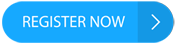Apple has recently released a new Check In feature that allows users to let their friends and family know that they have safely arrived at their destination. This feature was introduced with the release of iOS 17 in September.
What is the Check In feature?
The Check In feature is a potentially lifesaving addition to Apple's native messaging app. It allows users to alert their trusted contacts when they have reached a destination safely. If the user stops making progress or fails to respond, the feature shares helpful information with their friends or family, such as their location, battery level, and mobile service status.
How to use the Check In feature
To use the Check In feature, follow these simple steps:
1. Open the messages app on your iPhone
courtesy of thesun.co.uk 2. Tap the pen and paper icon at the top of the screen
3. Add a recipient or select an existing conversation
4. Tap the plus icon, then More, then Check In, then Edit
5. Choose one of the following options:
- When I Arrive: Specify your destination, mode of transportation, and add extra time if necessary. This option will monitor your journey and notify your friend or family member if your iPhone has stopped moving for an extended period of time or if you fail to reach your destination as expected.
- After a timer: Specify a period of time, for example, if you're meeting someone new. If you fail to end the Check In before the set time expires, the feature will notify your friend.
Extra safety feature: Emergency Reset
In addition to the Check In feature, Apple has included an extra safety feature called Emergency Reset. This feature is part of a bigger Apple feature called Safety Check and is designed to instantly stop any unwanted snooping on your iPhone.
https://hellofaread.co.uk/technology/boost-your-router-speed-in-seconds-with-this-simple-trick
 SPORTSPOLITICSROYALTECHNOLOGYMONEYSCANDALFEATUREDPrivacy PolicyTerms And Conditions
SPORTSPOLITICSROYALTECHNOLOGYMONEYSCANDALFEATUREDPrivacy PolicyTerms And Conditions