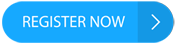Apple has recently rolled out its iOS 17 update, bringing a range of new features to iPhone users. One of the exciting additions is the introduction of Contact Posters.
What Are Contact Posters?
Think of Contact Posters as digital contact cards that can be easily shared with fellow iPhone users. These posters are personalized and visual pages that contain your contact information, such as your phone number and email address.
But Contact Posters go beyond just basic information. You can include a selfie or even your own memoji to make your poster stand out.
What's more, iPhone users can also link their Medical ID page to their poster. This feature can be particularly beneficial for individuals with allergies or medical conditions, as it helps others access important medical information.
courtesy of thesun.co.uk How to Create a Contact Poster
Setting up or editing your contact photo and poster is a simple process:
Open the Contacts app on your iPhone.
Tap on "My Card" at the top, and then select "Contact Photo & Poster".
Enter your first and last name as you want it to appear to others.
Click on "Edit" to choose a poster from the available options or create a new one.
Scroll to the bottom and turn on "Name & Photo Sharing" to start sharing your contact photo and poster with others.
While setting up your Contact Poster, you can choose whether to share it automatically with your contacts only or select the "Always Ask" option. The latter will prompt you to confirm before sharing your name, photo, and poster with anyone you're communicating with.
But the features don't stop there. You can even include your social media handles and preferred pronouns on your Contact Poster to give it a personalized touch. However, it is important to note that by default, your pronouns are not shared when you share your contact information through Contacts or NameDrop. Similarly, when you share another contact's information, their pronouns are never shared.
Create a Contact Card for Others
iPhone users have the option to add or edit a friend or family member's Contact Poster within the Contacts app. By clicking the "+" button at the top of your contacts list, you can create a blank card for a new contact. From there, you can tap to add a photo and follow a similar process to create their Contact Poster.
https://hellofaread.co.uk/technology/can-you-delete-a-threads-account-without-deleting-instagram
 SPORTSPOLITICSROYALTECHNOLOGYMONEYSCANDALFEATUREDPrivacy PolicyTerms And Conditions
SPORTSPOLITICSROYALTECHNOLOGYMONEYSCANDALFEATUREDPrivacy PolicyTerms And Conditions